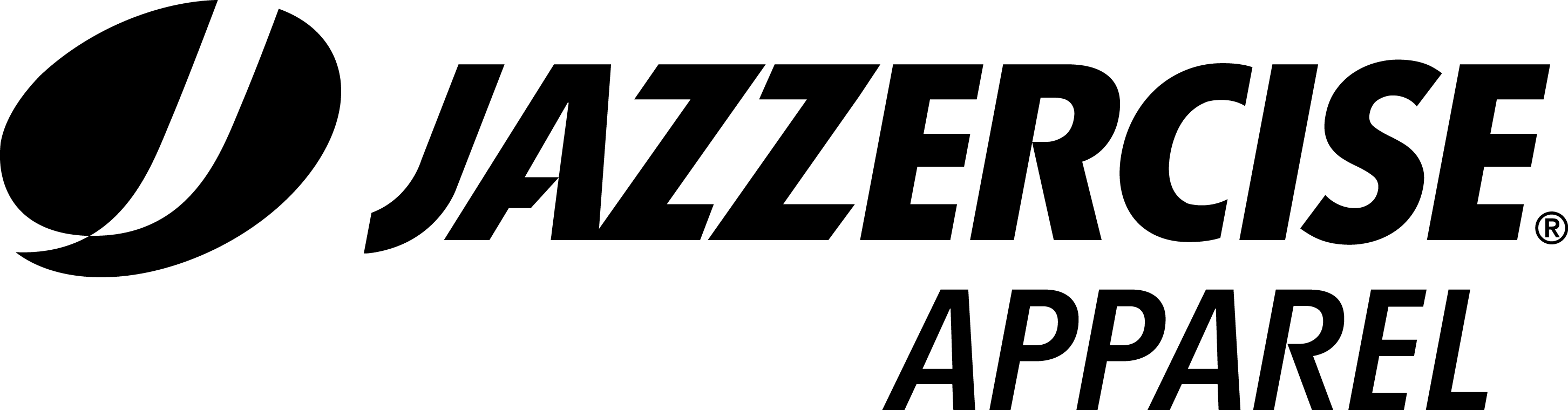If you are experiencing issues during checkout, please follow the directions below.
- Click refresh in your browser then try to continue with checkout.

- If you are still having issues, you’ll need to clear the cache in your browser.
Please click on the link for your browser below and follow the directions:
Clearing the cache in Chrome
- Click the settings icon

- Choose “Settings”
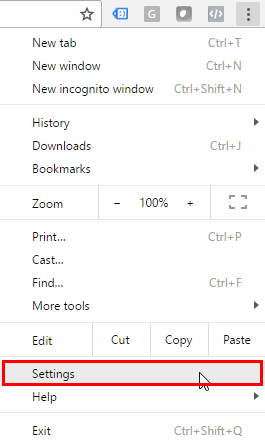
- Click “History”
- Click “Clear Browsing Data”
- Make sure you have the top four options checked and click “Clear browsing data”
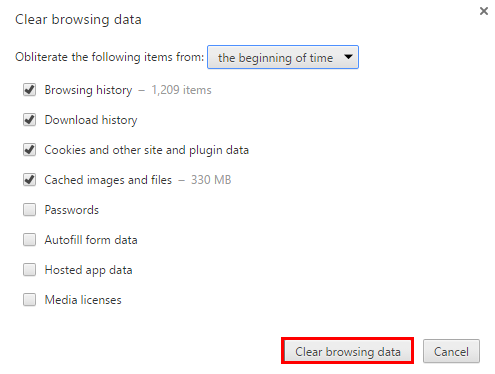
- Proceed with checking out.
Clearing the cache in Internet Explorer
- Click the settings icon

- Choose “Internet Options“
- In the Browsing History section, click “Delete“
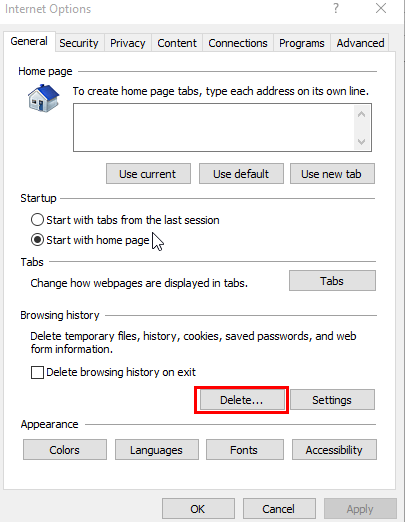
- Keep the top 4 options checked and click “Delete“
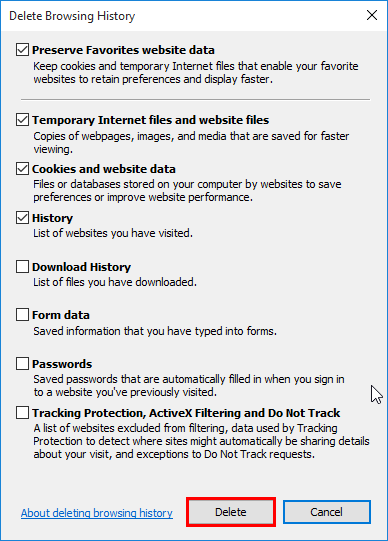
- Proceed with checking out.
Clearing the cache in Firefox
- Click the settings icon

- Choose “Options“
- Under the Privacy section, click “clear your recent History“
- For Time Range to Clear, choose Everything
- Make sure the top four options are checked and click “Clear Now“
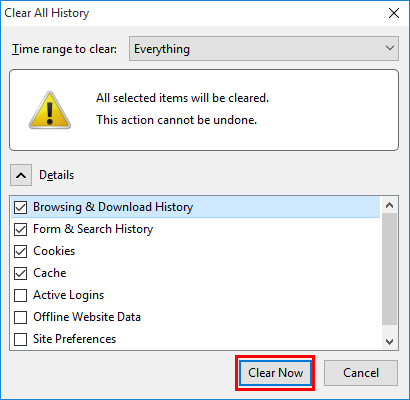
- Proceed with checking out.